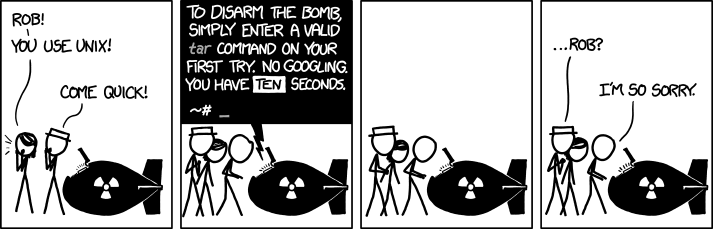Bash: Greatest Hits
Where am I??
$ ls # list all the files in this directory
$ ls some/directory # list all the files in some/directory
$ pwd # print the directory where you are currently working ("print working directory")
$ cd some/directory # go to some/directory ("change directory")
$ cd ~/ # take me home ("change directories to the user's home directory")
$ mkdir new_directory # create a new diretory called new_directory ("make directory")
$ rm file.txt # remove file.txt (be careful, it will be gone for good).
$ rm -r directory # remove directory and all the files within it (again, gone for good).What the $#@! are these files?
$ ls -lah file.txt #print the size of file.txt in bytes (also the date it was created)
$ wc -l file.txt #print the number of lines in file.txt
$ file file.txt #print the type of the file (e.g. is it a text file? compressed archive?)
$ head file.txt #print the first 10 lines of file.txt
$ head -NUM file.txt #print the first NUM lines of file.txt (e.g. head -3 prints first 3 lines)
$ tail -NUM file.txt #print the last NUM lines of file.txt (e.g. tail -3 prints last 3 lines)
$ cat file.txt #print the entire contents of file.txt
$ tar -xzvf file.tar.gz #unzip a tar archived file
$ tar -czvf files.tar.gz files/ #create a tar archived file containing the contents of the directory files/Exploring and reorganizing file contents
$ sort file.txt # sort the lines in file.txt (by default, alphabetically and ascending)
$ sort -r file.txt # sort the lines in file.txt in reverse order
$ sort -nr file.txt # sort the lines in file.txt numerically and in reverse order
$ uniq file.txt # remove duplicate lines (only works if you use "sort" first)
$ uniq -c file.txt # print out unique lines and the number of times each one occurs
$ cut -f 1 file.txt # print the first column of the file.txt (assumes columns are tab-separated)
$ cut -f 1 -d ',' file.csv # print the first column of file.csv, split on comma instead of tab
$ grep "phrase" file.txt # print out lines in file.txt that contain the string "phrase"
$ grep -i "phrase" file.txt # same as above, but ignoring case
$ grep -v "phrase" file.txt # print out lines in file.txt that don't contain the string "phrase"
$ shuf file.txt # shuffle the lines in file.txtGettin’ fancy
Bash commands are connecting via “pipes”, which means the input of one command is the output of the previous command. We use the | character to “pipe” one command’s output into another. Below are some useful examples.
$ cat file.txt | sort | uniq | wc -l # how many unique lines are in this file
$ cat file.txt | sort | uniq -c | sort -nr # print out the unique lines in file.txt, with the most frequent line and its count at the top
$ cat file.txt | grep "phrase" | wc -l # how many lines in this file contain the phrase "phrase"
$ cat file.txt | sort | uniq -c | sort -nr | head -100 | shuf | head -10 # take a random sample of 10 of the top 100 most frequent linesBash can also write to files! This makes a life a lot easier than dragging your cursor, copying large chunks of text from the terminal window. File Output Redirection can be done using the > or >> operators.
$ grep "Hello" file.txt > output.txt # Stores every line containing "Hello" in file.txt in a new file output.txt
$ cat file.txt | sort | uniq -c | sort -nr > output.txt # stores the unique lines of file.txt, with the most frequent line and its count at the top, in output.txt. Overwrites the old contents of output.txt (Careful!)
$ cat output.txt | wc -l >> output.txt # Appends the line count of output.txt to the end of output.txtDownloading Files
To download the contents of any URL (whether it be a file, HTML page or even a picture), there’s a very useful command on Mac and Linux.
$ wget http://www.crowdsourcing-class.org/assignment1.html # Downloads the contents of the URL as th file 'assignment1.html' to the current directory (used in Linux)$ curl -O http://www.crowdsourcing-class.org/assignment1.html # Downloads the contents of the URL as th file 'assignment1.html' to the current directory (used in Mac)Uploading Files and Directories
To turn in your HWs, you need to log into the remote SEAS server (ENIAC) and use the turnin tool. There are some commands below which show how to transfer your HW files from your local computer to another machine / server over SSH. The :~/ at the end is required always. For directories, the -r flag is required. For Penn students, the username is your Pennkey.
$ scp your_file_name username@serveraddress:~/ # This copies the file "your_file_name" to the remote server.
$ scp answers.txt johndoe@eniac.seas.upenn.edu:~/ # This copies answers.txt to ENIAC.
$ scp -r your_dir username@serveraddress:~/ # This copies the entire directory "your_dir" to the remote server.
$ scp -r NETS213_HW johndoe@eniac.seas.upenn.edu:~/ # This copies the NETS213_HW directory to the remote server.